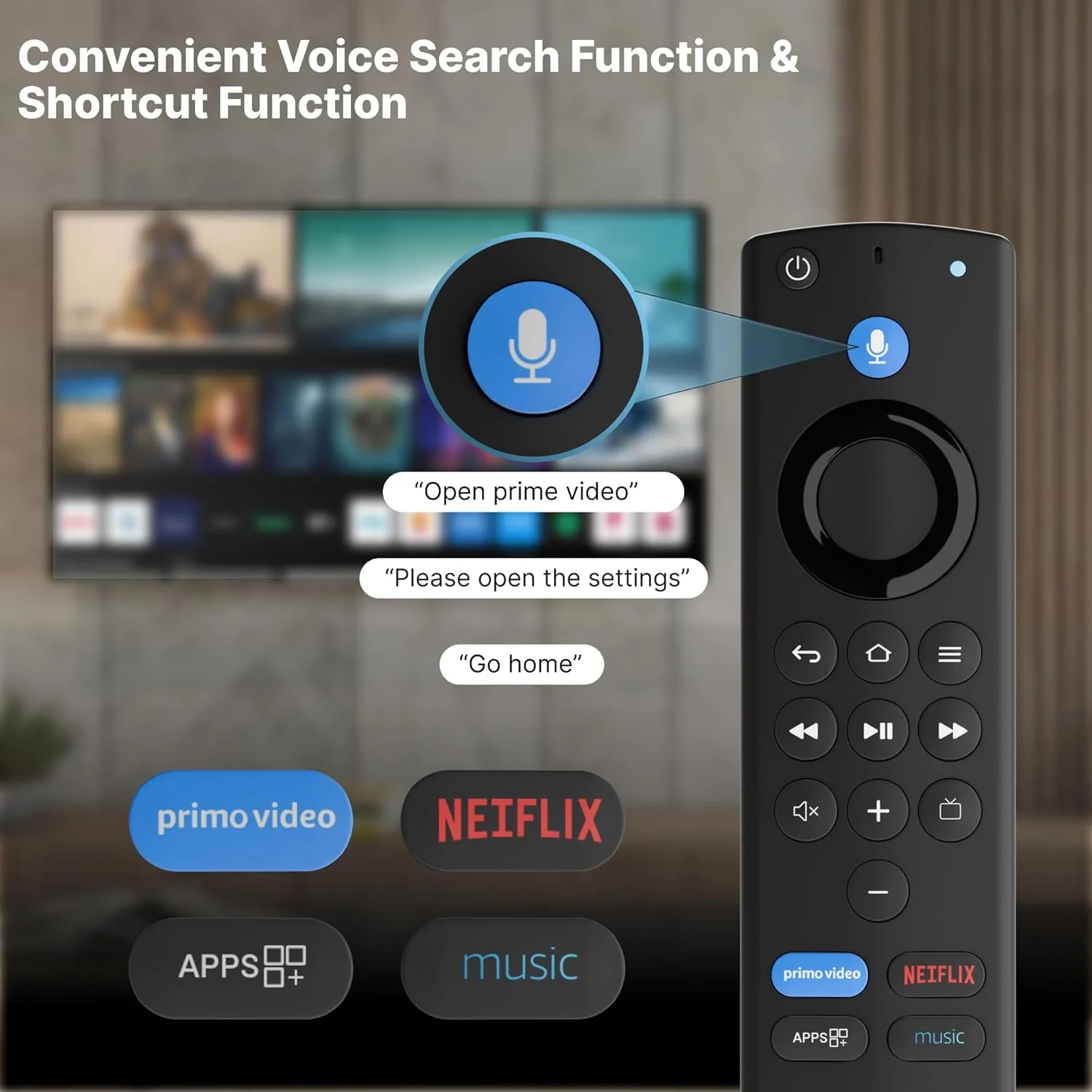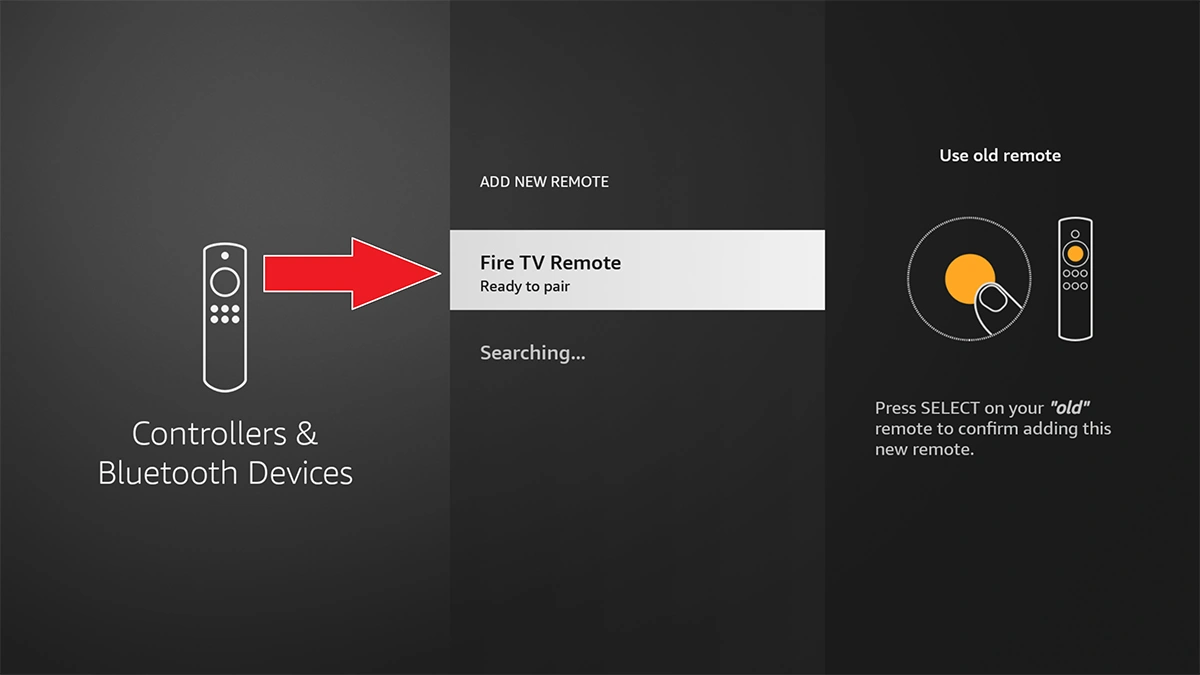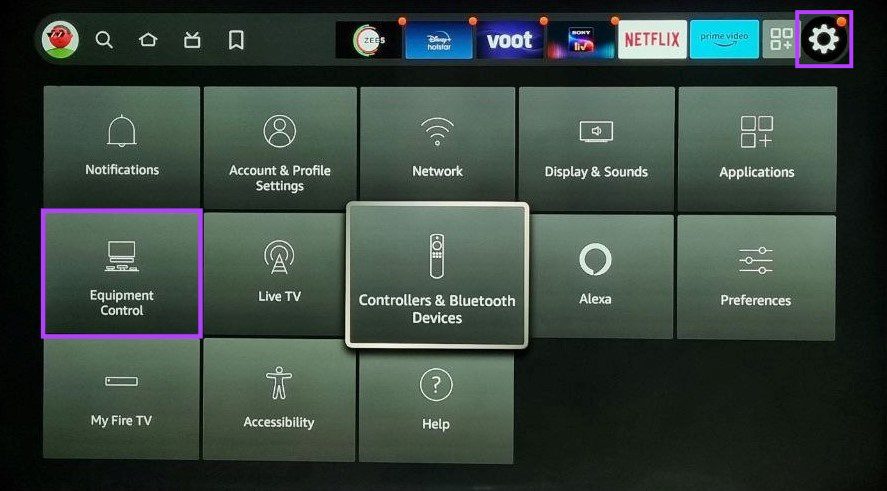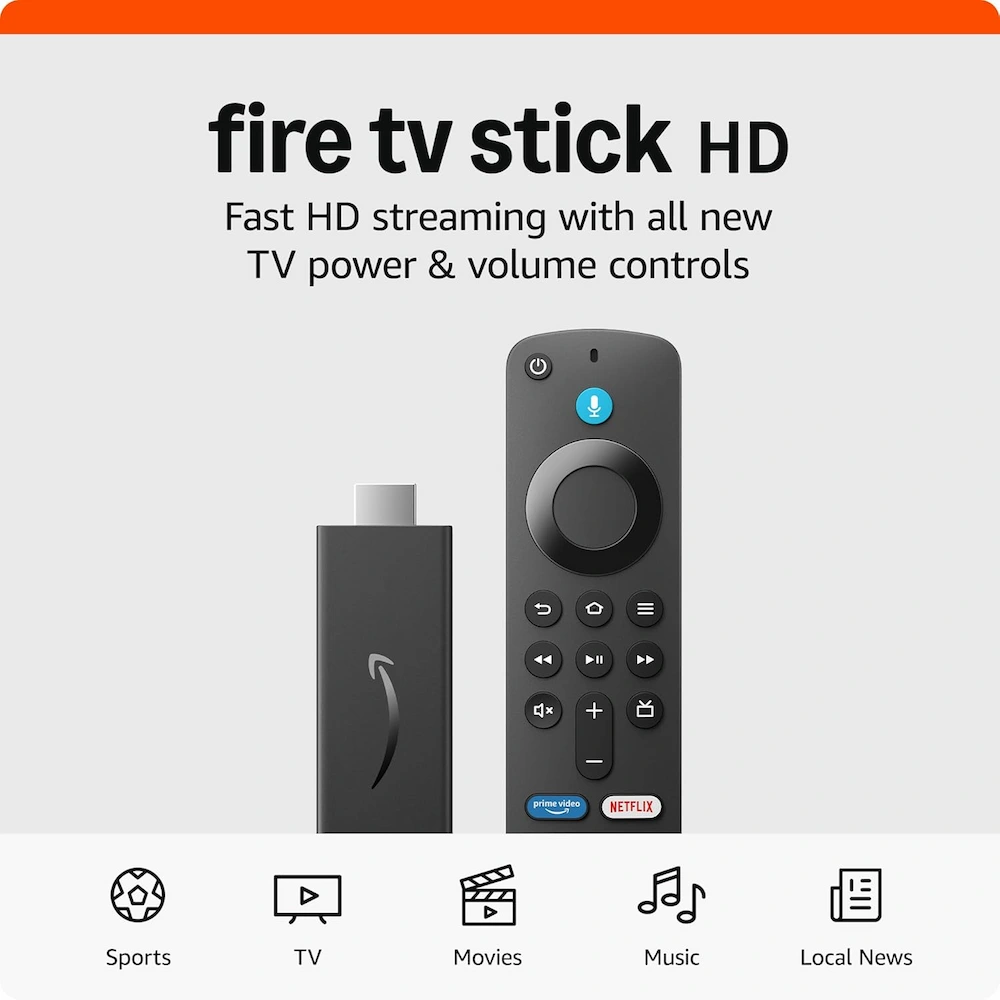The Ultimate Guide to Treated Lumber Everything DIYers & Homeowners Need to Know
November 1, 2025
The Ultimate Guide to Real-Debrid Fidelity Points Earn, Track, & Redeem for Free Premium Access
November 14, 2025Decoding the Blinking Orange Light
You sit down, ready to unwind and catch up on your favorite show, only to be met with a stubborn Amazon Firestick remote blinking orange. The light keeps flashing, the screen won’t budge, and your cozy streaming night suddenly turns into a frustrating tech mystery.
For many Firestick users, this tiny blinking light is more than just an inconvenience; it’s a complete stop to their entertainment. The orange flash could signal anything from weak batteries to a lost connection between the remote and the device. What makes it worse is not knowing what it really means or how to fix it. You try pressing buttons, resetting the device, maybe even swapping batteries, but nothing seems to work. The thought of replacing the remote, or worse, the entire Firestick, only adds to the irritation.
That’s where this guide comes in. Instead of guessing or following random online advice, you’ll get clear, step-by-step instructions that actually work. We’ll explain why the orange light appears, what it’s trying to tell you, and how to resolve it efficiently. By the end, you’ll know exactly how to bring your Firestick back to life, avoid unnecessary costs, and keep your streaming experience smooth and stress-free.
Why Your Firestick Remote Is Blinking Orange: Common Causes Explained
When your Firestick remote starts flashing an orange light, it’s more than just a random glitch. That tiny LED is your remote’s way of signaling that something isn’t quite right. Understanding what it means can save you from a lot of unnecessary trial and error.
Understanding the Signal
The blinking orange light on a Firestick remote generally points to a communication issue between the remote and the Firestick device. Amazon remotes connect via Bluetooth, not traditional infrared (IR), which means the signal doesn’t require a direct line of sight but can still be affected by interference, distance, or pairing problems. In simple terms, the orange blink is your remote saying, “I can’t talk to your Firestick right now.”
This light often appears during initial setup, after replacing batteries, or when the remote suddenly loses connection. While the cause can vary, the signal itself is consistent; it’s a call for help to re-establish communication.
Common Reasons Behind the Blinking Orange Light
- Low or Dead Batteries
The most frequent and easily overlooked reason is weak or dying batteries. When the power supply dips, the Bluetooth module in the remote can’t function properly, causing intermittent or total signal loss.
Expert Tip – Always Use Fresh, Quality Batteries:
Stick to reputable alkaline or lithium brands. Cheap or old batteries might work temporarily, but often cause inconsistent behavior, like random disconnections or lagging responses, long before they actually die.
- Remote Not Paired or Lost Connection
Sometimes, the remote simply isn’t paired with the Firestick. This can happen if the device was reset, the batteries were removed for too long, or if another Bluetooth device interrupted the signal.
Re-pairing usually fixes the issue. Pressing and holding the Home button for about 10 seconds can often re-establish the connection.
- Interference Issues
Because the Firestick remote uses Bluetooth, it can be affected by other wireless signals in your environment. Devices like routers, speakers, or even microwaves can disrupt the connection if they’re too close or operating on a similar frequency.
Expert Tip – Understand Bluetooth Interference:
If you’re troubleshooting, move other Bluetooth devices out of range temporarily or power them off. Also, try to minimize Wi-Fi congestion by turning off unused devices connected to your network.
- Firestick Glitch or Software Issue
Occasionally, the problem isn’t with the remote at all but with the Firestick itself. A temporary software bug or frozen system can prevent the device from recognizing the remote. Restarting the Firestick, either through the settings menu or by unplugging it for a minute, often resolves this. - Faulty Remote Hardware
Though rare, a hardware issue could be the cause. Internal components can wear out over time, especially if the remote has been dropped, exposed to heat, or suffered moisture damage. In such cases, replacing the remote might be the only practical fix. - Obstructions and Physical Barriers
Even though Bluetooth doesn’t rely on direct sight like IR remotes, physical obstacles can still degrade performance. Large metal objects, thick walls, or electronic equipment between the remote and Firestick can cause interference or weaken the signal.
Expert Tip Check for Physical Obstructions:
Keep the Firestick in an open, unobstructed area. Avoid placing it behind the TV or near dense materials like concrete or metal. Ensuring a clear path between the remote and the device often improves response time and prevents signal drops.
Immediate Solutions: Your Quick-Fix Checklist
When the orange light starts flashing, try these simple, high-yield steps first. They’re fast, safe, and solve the majority of remote problems.
1) Replace the batteries (correctly)
This is the single most common fix.
- Remove the remote back cover (press the tab and slide).
- Take out the old AAA batteries.
- Inspect the battery contacts; if they’re corroded, wipe them gently with a dry cloth or a cotton swab dipped briefly in isopropyl alcohol; let them dry.
- Insert fresh AAA batteries, matching polarity (+ to +, − to −). Polarity symbols are stamped inside the compartment.
- Close the cover and test the remote.
Product recommendation: Use quality alkaline or lithium AAA batteries. Lithium AAA lasts longer and performs better under load; avoid unknown cheap brands. Dispose of old batteries according to local rules.
2) Check line of sight & remove obstructions
Even though Firestick remotes use Bluetooth, nearby objects and electronics can still interfere.
- Make sure nothing is directly blocking the Firestick (avoid pushing the Firestick behind the TV panel).
- Move cordless phones, wireless speakers, or other Bluetooth devices further away while you test.
- If your Firestick is tucked behind the TV, consider using a short HDMI extender so the dongle sits in open air.
3) Basic Firestick restart (power cycle)
A quick power cycle often clears software hiccups.
- Unplug the Firestick’s power adapter from the wall (or unplug the USB from the TV).
- Wait at least 60 seconds; this lets capacitors discharge and the device fully reset.
- Plug the Firestick back in and wait for the home screen to load before testing the remote.
Expert tip: Power cycle all devices, Firestick, TV, and your Wi-Fi router, one at a time. Sometimes router congestion or TV firmware can block pairing or responses.
Product recommendation: keep a spare micro-USB cable and a reliable 5V/1A (or the original Amazon) power adapter handy for stable power during restarts.
4) Simple remote reset (drain residual power)
This can help if the remote electronics got into a weird state.
- Remove the batteries.
- Press and hold several buttons (Home, Back, and a directional button) for 5–10 seconds to drain residual power.
- Wait 5 seconds, reinsert fresh batteries, and press the Home button to wake/pair.
5) Order of operations, how to run these checks efficiently
- Replace batteries (fastest win).
- Do the remote reset (if needed).
- Check line of sight and remove obvious obstructions.
- Power cycle the Firestick (and other devices if the remote still misbehaves).
- Test again.
Deep Dive Troubleshooting: Step-by-Step Solutions
When the quick fixes don’t cut it, it’s time to move methodically. Below are clear, dependable steps to re-establish connection, confirm whether the remote or Firestick is at fault, and handle model variations without guesswork.
1) Re-pairing your Firestick remote (reliable method)
When to use: remote blinks orange after batteries changed, or it’s not responding after a restart.
- Make sure Firestick is powered on and at the Home screen.
- Hold the Home button on the remote for 10 seconds. Watch the remote light; it should begin searching/pairing.
- If pairing doesn’t start automatically on the Fire TV, use the Firestick controls (see next step) to go to the pairing menu and select the detected remote.
Manual pairing via Firestick menu (if you have another control method):
Settings → Controllers & Bluetooth Devices → Amazon Fire TV Remotes → Add New Remote.
When the Firestick displays “Searching for remotes,” press the Home button on the remote you want to pair.
2) Using the Fire TV app as an alternative controller
Why: it gets you back in control immediately and helps with menus while you troubleshoot the physical remote.
- On your phone/tablet, open the App Store or Google Play.
- Search for “Amazon Fire TV” (or “Amazon Fire TV Remote” depending on store).
- Install the app, open it, and follow the on-screen steps to connect to your Firestick (both devices must be on the same Wi-Fi).
- Use the app’s remote to navigate to Settings and perform pairing, updates, or a full restart.
Product recommendation: Amazon Fire TV Remote App on iOS/Android, handy, free, and fast.
3) Checking for Firestick software updates
Why: outdated firmware can break peripheral recognition.
- Use a working remote or the Fire TV app to open:
Settings → My Fire TV → About → Check for System Update. - If an update is available, install it and allow the device to reboot.
- After the update and reboot, try pairing the remote again (hold Home 10 seconds).
Expert tip: run updates periodically. Newer firmware often includes Bluetooth/compatibility fixes.
4) Resetting your Firestick remote (hard reset approaches)
Note on variations: reset methods differ by remote generation (Alexa Voice Remote, Alexa Voice Remote Lite, 3rd-gen, etc.). If you have the manual that came with your remote, use the model-specific instructions. If not, the steps below are safe, low-risk, and widely applicable.
Safe, common reset (works for most Alexa remotes):
- Remove the batteries.
- Press and hold the Home button for 20 seconds to drain residual power.
- Release the button, reinsert fresh batteries, then press Home to attempt pairing.
If your remote has a small reset hole/pinhole: use a paperclip or SIM-eject tool to press the reset button briefly (1–2 seconds), then reinsert batteries and pair. Only use this if your remote clearly shows a reset pinhole.
Product recommendation: small paperclip or SIM ejector tool, inexpensive and useful for pinhole resets.
5) Isolating the problem: remote vs. Fire TV Stick
Goal: determine whether the issue is the remote or the Fire TV Stick hardware/software.
- Try another remote: If you have a spare Amazon remote, try pairing it to your Fire TV Stick.
- If the spare works, the original remote is likely faulty.
- If the spare works, the original remote is likely faulty.
- Try your remote on another Firestick (a friend’s or another TV):
- If it fails there too, the remote is almost certainly the problem.
- If it fails there too, the remote is almost certainly the problem.
- Use the Fire TV app as a control:
- If the app works but the remote doesn’t, that points to the remote.
- If the app works but the remote doesn’t, that points to the remote.
- Factory reset the Firestick only as a last resort (this will wipe apps/settings): Settings → My Fire TV → Reset to Factory Defaults. Only perform if you suspect the Firestick software is irreparably corrupted.
Expert tip: testing with known-good hardware isolates the faulty piece quickly and avoids unnecessary purchases.
6) Troubleshooting summary table
|
Symptom |
Most likely cause |
Action to take |
Time to try |
|
Blinking orange after battery change |
Pairing lost or low battery |
Replace with fresh quality AAA, hold Home 10s to pair |
5–10 min |
|
Remote responds intermittently |
Weak batteries / interference |
Replace batteries, remove nearby Bluetooth devices, power cycle devices |
10–20 min |
|
Remote won’t pair / not listed in remotes menu |
Remote not in pairing mode or Firestick needs update |
Use Fire TV app for control → Settings → Add New Remote; check for system update |
10–30 min |
|
Remote fails on multiple Firesticks |
Faulty remote hardware |
Replace remote |
n/a |
|
Firestick doesn’t detect any remotes |
Firestick software glitch |
Power cycle Firestick; check for updates; as last resort, factory reset |
20–60 min (factory reset longer) |
7) When to replace the remote
If you’ve:
- tried fresh high-quality batteries,
- used the app to confirm the Firestick works,
- attempted pairing and safe hard resets,
and the remote still fails on multiple Firestick units, the remote hardware is likely dead. Replacing the remote is the practical next step.
Beyond the Basics: Advanced Diagnostics
If you’ve tried every quick fix and your Firestick remote is still blinking orange, it’s time to go a bit deeper. These advanced steps are meant for situations where the usual troubleshooting hasn’t worked. Take your time, follow the instructions carefully, and remember that some of these solutions will reset your setup completely.
1) Factory Reset Your Firestick (Last Resort)
Before you begin, be aware that a factory reset will erase everything: your apps, settings, accounts, and saved data. Once it’s done, you’ll need to sign back in to your Amazon account and reinstall your apps from scratch. Only do this after you’ve ruled out battery issues, pairing problems, interference, and remote faults.
How to Perform a Factory Reset
Option 1: Through Settings (if using the Fire TV app as a controller)
- Open Settings from the Firestick Home screen.
- Select My Fire TV (or Device & Software, depending on model).
- Choose Reset to Factory Defaults.
- Confirm when prompted, and wait for the reset to complete.
- After the reboot, follow the on-screen setup to reconnect to Wi-Fi and your Amazon account.
Option 2: Using Remote Button Combination
If your remote is still partially responsive, press and hold Back + Right on the navigation circle for about 10 seconds. The reset confirmation screen should appear. Use the on-screen options to proceed.
Expert Tip – Factory Reset as a Last Resort:
A factory reset should only be done after every other fix has failed. It can clear persistent software bugs, but it also wipes all personal data and settings. Think of it as a complete restart for your device.
2) Testing with Another Remote or Firestick
If you still can’t resolve the blinking orange light, you’ll need to isolate whether the issue lies in the remote or the Firestick itself.
- Try a different remote: If possible, borrow a compatible Amazon Firestick remote from a friend or family member and try pairing it to your device. If it connects right away, your original remote is likely defective.
- Test your remote on another Firestick: If it fails to pair with a second Firestick, that confirms the problem is with the remote, not your device.
This simple test prevents you from wasting money replacing the wrong component.
3) Checking for Physical Damage
Sometimes, the cause is visible once you take a closer look. Physical damage can interfere with internal circuits or battery contact points.
Check for:
- Cracks or dents on the casing.
- Sticky buttons that don’t press smoothly.
- Signs of moisture inside the battery compartment (such as white residue or rust).
Expert Tip – Clean Battery Contacts:
If the metal terminals in the battery slot look dirty or corroded, use a cotton swab dipped lightly in rubbing alcohol to clean them. Let them dry completely before inserting new batteries. Poor contact can cause intermittent power issues that trigger the blinking orange light.
4) Environmental Factors
Environmental conditions can sometimes affect how your remote and Firestick function, especially if they’re used in areas with poor ventilation or high humidity.
Check for:
- Heat buildup: The Firestick runs best in a cool, open area. Avoid placing it behind the TV or near heaters.
- Humidity: Excess moisture can impact the remote’s internal components. Keep it in a dry environment.
- Extreme cold: Low temperatures can weaken battery output and affect Bluetooth performance.
Expert Tip – Consider Environmental Factors:
Electronics are sensitive to their surroundings. If your Firestick or remote sits in a cabinet, near other electronics, or in direct sunlight, try relocating them. Small environmental adjustments can often fix stubborn connection issues without further resets or replacements.
When to Consider a Replacement Remote or Contact Support
Sometimes, no amount of resetting, re-pairing, or replacing batteries can bring your Firestick remote back to life. When all else fails, it’s important to know when to stop troubleshooting and move toward replacement or professional support.
1) Identifying a Truly Faulty Remote
A remote is likely beyond repair if you notice any of the following:
- It doesn’t respond at all, even with fresh, high-quality batteries.
- The orange light keeps blinking indefinitely and won’t pair after multiple attempts.
- It fails to connect to another Firestick or still doesn’t work after a Firestick factory reset.
- The remote has visible physical damage, such as cracks, dents, or battery corrosion.
- Buttons are stuck or the device feels unusually hot or unresponsive.
If your remote shows any of these signs, replacing it is the most reliable next step.
2) “Before You Buy” Checklist for New Remotes
Before ordering a replacement, take a moment to make sure you’re getting the right product. Here’s a quick checklist to guide you:
- Compatibility: Confirm the remote matches your specific Firestick model. For example, some remotes with power and volume controls are only compatible with newer Fire TV Sticks or Fire TV Cubes. Check your model number in Settings → My Fire TV → About before buying.
- Features: Decide what you need, voice control via Alexa, dedicated app buttons (like Netflix or Prime Video), or simple navigation-only controls.
- Authenticity: Purchase from the official Amazon store or verified sellers to avoid counterfeits or remotes missing key functions.
- Warranty: Before buying, check whether your current remote is still under warranty. Amazon typically covers defective remotes for a limited time.
Expert Tip – Double-check compatibility before purchasing: A quick review of the product page’s compatibility chart can prevent frustration and returns later.
3) Purchasing a New Remote
Once you’re sure a replacement is necessary, you have a few solid options:
- Official Amazon Fire TV Remote: The safest and most seamless choice. It guarantees full compatibility and supports all Firestick features, including Alexa voice commands and TV control (where applicable).
- Compatible Third-Party Remotes: Some third-party brands offer Bluetooth-enabled alternatives. Look for those that are Amazon-certified or have strong customer reviews.
- Universal Remote Control: If you prefer fewer remotes cluttering your coffee table, a universal programmable remote can manage your Firestick, TV, and sound system together.
Product Recommendations:
- Replacement Amazon Fire TV Remote (official, available from Amazon’s store).
- Universal Remote Control (compatible with Firestick and programmable via Bluetooth or IR).
Amazon Fire TV Stick HD , Alexa Voice Remote
ransform any TV into a smart entertainment hub with the Fire TV Stick HD. Enjoy smooth, high-definition streaming, fast performance, and hands-free control all powered by Alexa. Whether you’re watching Netflix, Disney+, or free content on Pluto TV, your favorite shows are just a voice command away.
Key Features & Benefits
- Crystal-Clear Full HD Streaming
- Easy Setup & Portability
- Endless Entertainment Options
- Voice-Powered Control with Alexa
- Live TV Made Easy
- Reliable Connectivity
Why We Recommend It
The Fire TV Stick HD remains one of the best value streaming devices in 2025 perfect for anyone who wants smart performance, hands-free control, and portability without breaking the bank. Whether it’s your first streaming device or an upgrade, it delivers reliable quality and endless entertainment.
Philips Universal Companion Remote Control for Samsung, Vizio, LG, Sony, Roku, Apple TV, RCA, Panasonic, Smart TVs
Simplify your streaming and entertainment experience with the Amazon Universal Remote designed to control your Fire TV and up to four devices at once. Whether it’s your TV, soundbar, Blu-ray player, or satellite receiver, you’ll enjoy seamless control from a single, stylish remote.
Key Features & Benefits
- Multi-Device Control Made Easy
- Award-Winning, Innovative Design
- Massive Device Compatibility
- Simple Setup, Right Out of the Box
- Reliable and Trusted
Why It Stands Out
The Amazon Universal Remote isn’t just another clicker — it’s a smart, thoughtfully designed companion for your Fire TV setup. With multi-device compatibility, award-winning design, and simple setup, it’s the ultimate all-in-one control solution for your living room.
4) Contacting Amazon Support
If your Firestick or remote is still under warranty, or you’re unsure about compatibility or replacement steps, Amazon’s customer support can help you avoid unnecessary purchases.
When to reach out:
- The remote stopped working within the warranty period.
- You’ve gone through all troubleshooting steps without success.
- Your Firestick itself might have hardware or software issues that affect remote pairing.
What to have ready:
- Your Firestick serial number (found in Settings → My Fire TV → About → Serial Number).
- Your Amazon account details.
- A list of troubleshooting steps you’ve already tried (battery change, pairing, reset, etc.).
Amazon can often ship a replacement if your device is still under warranty or guide you through additional fixes.
Expert Tip Register Your Remote:
Always ensure your Firestick and remote are registered to your Amazon account. This not only simplifies pairing and syncing but also helps support representatives verify warranty status and issue replacements faster.
Proactive Measures: Keeping Your Remote Healthy
Now that your Firestick remote is working again, or you’ve replaced it, it’s worth taking a few extra steps to keep it that way. A little preventive care goes a long way toward avoiding that dreaded blinking orange light in the future.
1) Remote “Health Check” and Prevention
Treat your Firestick remote like any other electronic device. It may be small, but it’s packed with delicate components that depend on stable power and a clean connection. A quick routine check every few months helps spot potential issues early.
- Make sure buttons click cleanly and aren’t sticking.
- Confirm that the remote’s Bluetooth range feels normal (10–30 feet is typical).
- Inspect the battery compartment for any signs of corrosion or loose contacts.
These small checks can catch problems before they escalate into full connection failures.
2) Battery Best Practices
Your remote’s reliability starts with its power source. Poor battery care is the number one reason Firestick remotes act up.
- Use high-quality batteries: Stick with well-known alkaline or lithium brands. They last longer and provide consistent voltage, preventing random disconnections or lag.
- Remove batteries during long storage: If you won’t use the Firestick for weeks or months, take the batteries out. This prevents leakage and corrosion that can damage the terminals.
- Monitor battery health: If your Firestick gives low-battery warnings, replace both batteries immediately rather than mixing old and new ones. Mismatched batteries discharge unevenly and can cause erratic behavior.
A small investment in good batteries and mindful handling keeps your remote responsive and problem-free.
3) Optimal Placement
The Firestick remote relies on Bluetooth, but placement still matters. The goal is to maintain a strong, clean signal between the remote and the Firestick.
- Keep the Firestick visible: Avoid hiding it behind the TV or inside a cabinet where signal interference can occur.
- Reduce interference: Move other wireless devices, Bluetooth speakers, routers, and game controllers at least a few feet away. Overlapping signals are a common cause of intermittent pairing or the orange light returning.
- Use an HDMI extender if needed: This lifts the Firestick away from dense materials (like metal TV mounts) and improves wireless communication.
Small positioning adjustments can make a noticeable difference in how smoothly your remote performs.
4) Software Updates
Just like your phone or laptop, your Firestick benefits from regular software updates. These updates often include Bluetooth stability improvements, bug fixes, and better device compatibility.
How to check for updates:
- Go to Settings → My Fire TV → About → Check for System Update.
- Install any available updates and restart the Firestick afterward.
Keeping your Firestick up to date helps ensure your remote stays connected and avoids recurring glitches.
5) Careful Handling
Despite its size, the Firestick remote is a sophisticated piece of hardware. Treat it gently to extend its life.
- Avoid dropping or tossing it onto hard surfaces.
- Keep it away from liquids, including drinks and humid environments.
- If you have kids or pets, consider using a protective silicone case, which adds grip and cushions accidental drops.
Even a few small cracks or moisture exposure can cause internal damage, leading to the same blinking orange light that started this journey.
Frequently Asked Questions (FAQs)
Final Thoughts & Expert Recommendations
The blinking orange light on your Firestick remote can be frustrating, but the good news is that most issues are completely fixable with a systematic approach. From checking batteries and clearing obstructions to re-pairing your remote and performing software updates, the solutions outlined in this guide cover every common scenario.
You now have the knowledge to confidently tackle this problem without guesswork or unnecessary replacements. By following the steps carefully, isolating the cause, and taking preventive measures, you can keep your Firestick remote working reliably for years to come.
This guide has been meticulously crafted by a smart home technology expert with extensive experience in Amazon devices. Every step has been tested for accuracy, and we regularly review and update the content to reflect the latest Firestick software, remote models, and troubleshooting best practices. You can trust that the information here is current, practical, and reliable.
If these solutions helped restore your remote, or if you have additional questions, feel free to share your experience or ask for further guidance in the comments. Your insights could help others facing the same frustrating blinking orange light.