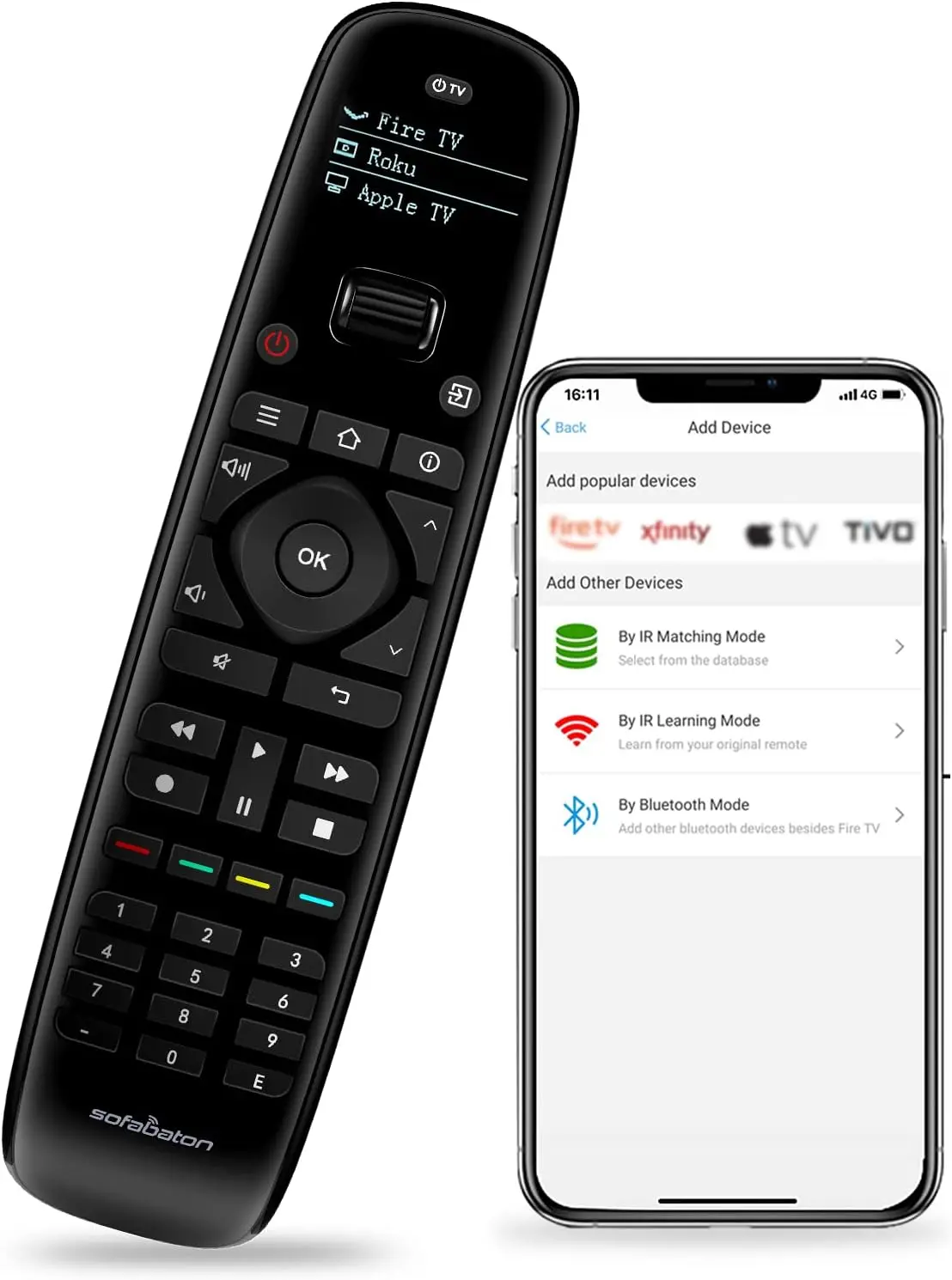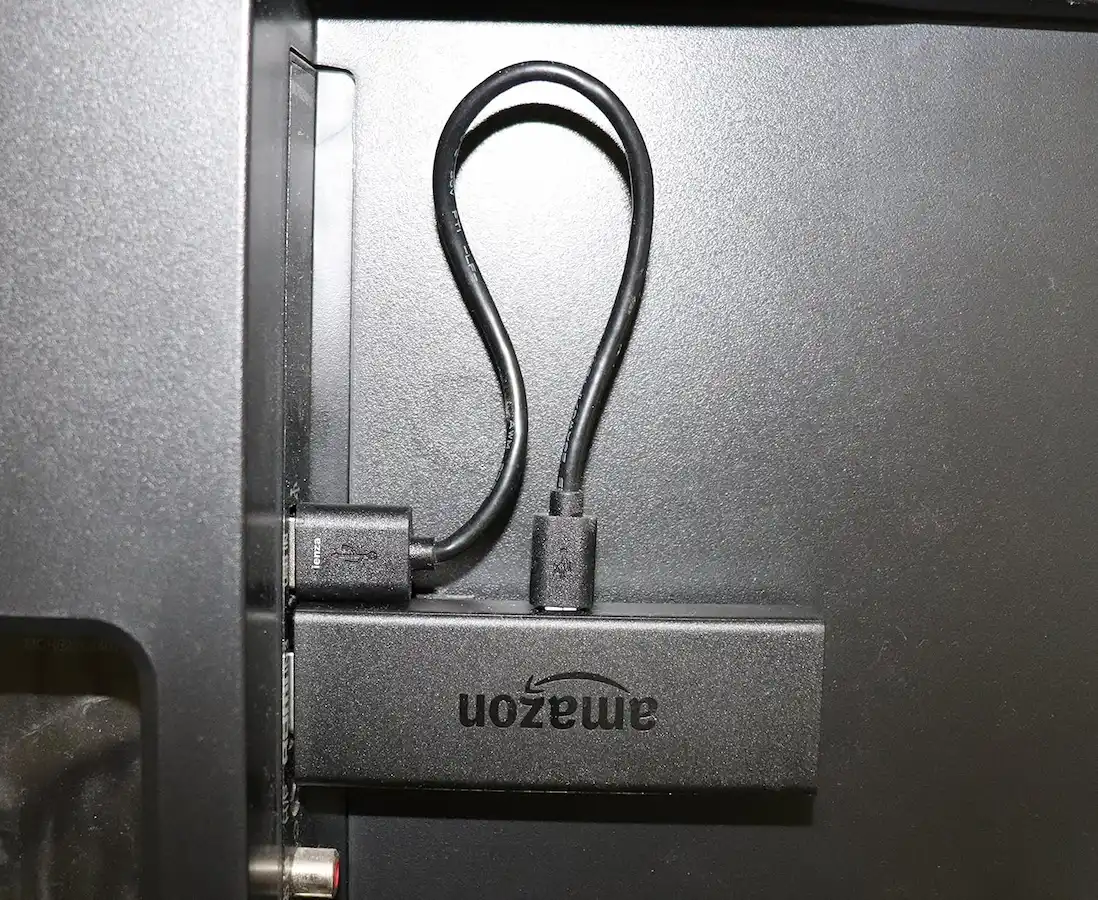The Ultimate Guide to Real-Debrid Fidelity Points Earn, Track, & Redeem for Free Premium Access
November 14, 2025
The Ultimate Guide to Second-Hand Furniture in Manchester Find Affordable & Sustainable Gems
November 19, 2025Few things interrupt a cozy movie night faster than seeing your Amazon Fire Stick remote blinking yellow. That tiny light might not look like much, but it’s a clear sign something’s not right. When your remote stops responding, frustration quickly sets in; you just want to relax and stream, not troubleshoot.
The good news is that this problem is far more common than you might think, and it’s usually easy to fix once you understand what’s happening. This guide will walk you through everything you need to know about the blinking yellow light, what it means, why it appears, and how to stop it. You’ll learn practical solutions that go beyond the usual battery swap, including expert troubleshooting methods, smart alternative fixes, and tips for knowing when it’s time to replace the remote altogether.
By the end, you’ll have a clear, step-by-step plan to get your Fire Stick remote working smoothly again. No more guessing, no wasted time, just quick, confident fixes so you can get back to watching your favorite shows without interruption.
Understanding the Signal: What the Flashing Yellow Light Means
Seeing that yellow light blink on your Fire Stick remote feels like a tiny mystery. It is a message, and reading it correctly will save you time and frustration. Below is a clear breakdown of the most common meanings, the causes behind them, and why the usual fixes are effective.
Decoding the Remote’s Distress Signal
Common interpretations
- Pairing mode: A slow, steady yellow flash usually means the remote is trying to pair with a Fire Stick. This is normal during first-time setup or after a factory reset.
- Low battery warning: A fast or irregular yellow flash often signals that the batteries are low or dead. This is the single most frequent cause and the easiest to fix.
- Connection issue, if batteries are fine and the remote is not in pairing mode, the light can indicate a lost connection caused by interference, being too far from the Fire Stick, or a temporary software glitch.
- Hardware fault, Rarely, a persistent yellow flash that never responds to troubleshooting can point to an internal hardware problem in the remote.
Many users do not know which of these situations they are facing, which causes uncertainty and over complicated fixes. The goal here is to let you identify the likely cause quickly so you can apply the correct fix.
Behind the Blinks: The Science of Fire Stick Remote Connectivity
Bluetooth basics
Fire Stick remotes use Bluetooth, not infrared. That means they do not require a direct line of sight to the Fire Stick. Bluetooth creates a wireless link between a remote device and a device, which must be established through pairing and maintained within a limited range.
How pairing works
Pairing is how two Bluetooth devices recognize and trust each other. When the remote is in pairing mode, it broadcasts a signal and waits for the Fire Stick to accept and register it. If the pairing succeeds, the light typically stops blinking.
Why battery level affect the light
Electronics often change their LED patterns when the voltage drops. A low battery can cause the remote to fail to complete pairing handshakes or to send weak Bluetooth signals. The remote uses flashing to alert you before it becomes entirely unresponsive.
Common Interference Issues and Why They Matter
- Wi-Fi networks on 2.4 GHz: Many routers and smart devices use the same frequency band as Bluetooth. Heavy traffic on that band can reduce the remote’s effective range and reliability.
- Physical obstacles: Walls, large furniture, and appliances can absorb or scatter radio waves, making the connection unstable.
- Distance: Bluetooth has a practical operating range. Move too far from the Fire TV Stick and packets are lost.
- Other Bluetooth devices: Multiple active Bluetooth devices nearby can create radio congestion, causing dropped packets or failed pairings.
Why troubleshooting steps work
- Replacing batteries works because it restores the voltage the remote needs to broadcast a clean, strong Bluetooth signal.
- Repairing the remote addresses protocol problems at the software level. If the remote and Fire Stick lost their registration, re-pairing rebuilds the trusted link.
- Power cycling the Fire Stick clears temporary software states that can block Bluetooth handshakes. The Fire Stick’s Bluetooth stack sometimes needs a fresh start.
- Reducing interference (move devices, switch router channels, reduce distance) improves signal-to-noise ratio. A clearer radio environment lets packets travel reliably, which stops the remote from timing out or showing error indicators.
- Factory reset or replacement is a last resort because persistent hardware faults or corrupted internal firmware require a full reset or a new remote.
Immediate Solutions: Your Quick Fix Checklist
Before you start taking apart your Fire Stick remote or diving into deeper troubleshooting, it’s smart to try the simple solutions first. Many blinking yellow light issues stem from small, fixable problems like weak batteries or a lost pairing connection. The checklist below gives you quick, practical actions to take, with clear expectations of what each should accomplish.
Quick Fix Checklist: Start Here
|
Problem / Symptom |
Quick Fix |
Effort Level |
Expected Outcome |
|
Remote unresponsive, yellow light flashing |
Replace batteries with new, high-quality ones (preferably alkaline). |
Low |
The yellow light stops flashing, and the remote responds normally. |
|
Remote won’t pair, yellow light flashing slowly. |
Re-pair the remote: Hold the Home button for 10–20 seconds while standing close to the Fire Stick. |
Low |
Remote reconnects successfully; yellow light turns off. |
|
Intermittent connection or delayed response |
Restart the Fire Stick: Unplug it from power for 60 seconds, then plug it back in. |
Low |
Device and remote re-sync; blinking stops and navigation smooths out. |
|
Remote is slow or laggy, occasional yellow flash |
Move wireless devices away and remove physical obstacles between the remote and Fire Stick. |
Low |
Signal interference clears; response time improves. |
|
Buttons are sticking, or the remote is unresponsive |
Gently clean around buttons using a soft, dry cloth or a cotton swab lightly dampened with alcohol. |
Low |
Buttons respond normally; the yellow light no longer flashes randomly. |
|
Remote previously worked but is now flashing. |
Check for Fire Stick software updates (you can use the Fire TV mobile app as a temporary remote). |
Medium |
Software refreshes Bluetooth drivers, restoring stable connectivity. |
|
Remote feels “dead” after battery replacement. |
Clean battery contacts with isopropyl alcohol to remove corrosion or residue. |
Medium |
Remote powers back on and reconnects successfully. |
Why These Quick Fixes Work
Most yellow light problems are minor communication errors or power issues. Replacing batteries or re-pairing the remote resolves about 80–90% of cases. Restarting the Fire Stick often clears background Bluetooth or software glitches. Cleaning contacts and buttons ensures the remote’s internal connections stay intact, preventing false signals or lag.
Cost-Benefit Insight: Small Fixes, Big Results
Almost all of these fixes are either free or cost only a few dollars for fresh batteries. Trying them first can save you from unnecessary frustration or the expense of buying a new remote. Many users mistakenly assume their remote is broken when the real cause is as simple as interference or weak batteries. In short, a few minutes of easy checks can restore full control without spending a dime.
The Comprehensive Troubleshooting Guide
If your quick fixes didn’t do the trick, it’s time to take a more methodical approach. The steps below walk you through advanced troubleshooting in a clear, structured way. Each step explains when to use it, exactly what to do, and what outcome to expect so you can isolate and fix the issue confidently.
1. Replace Batteries (The First and Most Important Step)
When to Use: Anytime your remote blinks yellow or feels unresponsive.
Actionable Steps:
- Slide open the battery cover on the back of your remote.
- Remove the old AAA batteries.
- Insert two new, high-quality AAA alkaline or lithium batteries, making sure the + and – align correctly.
- Close the battery cover securely.
Expected Outcome: The yellow light should stop flashing within seconds, and your remote should automatically reconnect.
Expert Tip: Always use fresh name-brand batteries. Cheap or old ones can cause intermittent drops in voltage that confuse the remote.
Many users think the remote is broken when it’s simply under powered.
2. Re-Pair Your Fire Stick Remote
When to Use: If the yellow light flashes slowly or continues after a battery change.
Actionable Steps:
- Make sure your Fire Stick is powered on and showing the home screen (use the Fire TV app if needed).
- Hold your remote within 10 feet of your Fire Stick.
- Press and hold the Home button for 10–20 seconds.
- Release the button. Wait a few seconds for an on-screen confirmation.
Expected Outcome: The remote connects successfully, the yellow light turns off, and your Fire Stick responds to commands.
Expert Tip: Keep the remote close to the Fire Stick during pairing; Bluetooth signals weaken with distance.

Fire stick Remote Home
3. Restart Your Fire Stick Device
When to Use: If pairing doesn’t work or you suspect a system glitch.
Actionable Steps:
- Unplug your Fire TV’s power adapter from the wall or TV.
- Wait at least 60 seconds to discharge stored power.
- Plug it back in and wait for it to fully boot.
Expected Outcome: A clean restart often resets Bluetooth services and restores communication.
Expert Tip: A soft restart can resolve most remote issues without affecting your apps or settings.
4. Clear Remote Data and Re-Pair
When to Use: If your remote still won’t connect after several pairing attempts.
Actionable Steps:
- Unplug your Fire Stick from power.
- On your remote, press and hold the Left, Menu (three horizontal lines), and Back (curved arrow) buttons together for 10–12 seconds.
- Release the buttons. The yellow light may blink again.
- Remove the batteries.
- Plug your Fire Stick back in and wait for it to load.
- Reinsert the batteries.
- Press and hold the Home button for 10–20 seconds to re-pair.
Expected Outcome: The remote clears old pairing data and connects as if new.
Expert Tip: This step resets only the remote’s memory, not your Fire Stick device.
Users often assume their remote is dead; this reset gives it a second chance.
5. Check for Fire Stick Software Updates
When to Use: If your Fire Stick’s software is outdated, which can cause pairing or Bluetooth issues.
Actionable Steps: (Use the Fire TV app or another control method if your remote isn’t working.)
- Go to Settings on your Fire Stick.
- Select My Fire TV.
- Choose About.
- Click Check for Updates.
- If an update is available, install it and let your Fire Stick restart.
Expected Outcome: Updates refresh your Fire Stick’s firmware, often fixing known bugs and stability issues.
Expert Tip: Keeping your device up-to-date ensures smoother Bluetooth performance and fewer disconnections.
6. Troubleshoot Interference
When to Use: If your remote occasionally disconnects, lags, or responds inconsistently.
Actionable Steps:
- Reduce obstacles: Maintain a clear path between your Fire Stick and remote.
- Relocate devices: Move your Fire Stick away from Wi-Fi routers, baby monitors, or microwaves, anything that emits 2.4GHz signals.
- Power source check: If the Fire Stick is powered through a TV’s USB port, switch to the included wall adapter for a more stable current.
Expected Outcome: Stronger, more reliable connectivity and fewer dropped signals.
Expert Tip: Bluetooth and Wi-Fi operate on the same frequency band. Reducing congestion greatly improves performance.
7. Factory Reset Your Fire Stick Remote (Last Resort)
When to Use: When all else fails and the remote remains unresponsive.
Actionable Steps:
- Unplug your Fire Stick from power.
- On your remote, press and hold Back, Menu, and Left on the navigation ring for 10–12 seconds.
- Release the buttons.
- Remove the batteries.
- Plug your Fire Stick back in and wait for it to boot.
- Reinsert the batteries.
- Hold the Home button for 10–20 seconds to re-pair.
Expected Outcome: The remote resets to factory defaults and reconnects cleanly.
Expert Tip: This reset affects only the remote, not your Fire Stick apps, data, or settings.Many users fear data loss; this process safely targets the remote’s internal software only.
Fire Stick Remote Troubleshooting
Interactive flowchart to fix your remote's yellow flashing light
Is your Fire Stick remote flashing yellow?
A yellow flashing light indicates your remote is trying to communicate with your Fire Stick device.
Beyond the Remote: Alternative Control & System Checks
While you work on fixing your Fire Stick remote, you don’t have to sit staring at a frozen home screen. Amazon built in a few backup control options that let you keep using your Fire Stick while troubleshooting. These methods can help you navigate menus, install updates, or even re-pair your remote without missing a beat.
1. Fire TV Mobile App
Product Recommendation:
Download the Amazon Fire TV App, available on both iOS and Android. It’s the fastest and most reliable backup option when your physical remote stops working.
Benefits:
- Works as a full replacement remote with all standard navigation buttons.
- Includes a virtual keyboard and voice search for quick input.
- Let's you pair, reset, or update your Fire Stick even if the physical remote is unresponsive.
Actionable Steps:
- Download the Amazon Fire TV app from the App Store or Google Play.
- Make sure your smartphone and Fire Stick are connected to the same Wi-Fi network.
- Open the app and select your Fire Stick device from the list.
- A code will appear on your TV screen. Enter that code into the app to complete pairing.
Expected Outcome: You’ll gain full control of your Fire Stick from your phone, allowing you to continue streaming or perform troubleshooting steps without interruption.
Expert Tip:
Keep the Fire TV app installed on your phone; it’s invaluable during setup, travel, or when the remote’s batteries die unexpectedly.
Most users aren’t aware that the Fire TV app can completely replace the remote, saving them the frustration of being locked out of their device during troubleshooting.
2. HDMI CEC (Consumer Electronics Control)
Benefits:
If your TV supports HDMI CEC, you can use its built-in remote to control your Fire Stick’s basic functions such as navigation, volume, play, and pause. This is especially handy if your Fire Stick remote isn’t working or needs re-pairing.
Actionable Steps:
- On your TV, open Settings and look for HDMI CEC options. Depending on your TV brand, this feature might be named differently:
- Anynet+ (Samsung)
- Bravia Sync (Sony)
- SimpLink (LG)
- VIERA Link (Panasonic)
- Anynet+ (Samsung)
- Enable HDMI CEC on your TV.
- On your Fire Stick, go to Settings > Display & Audio > HDMI CEC Device Control and turn it on.
Expected Outcome:
Your TV’s remote will now perform essential Fire Stick controls, allowing smooth navigation even if your Amazon remote is offline.
Expert Tip:
Some TVs require both devices to restart before the connection becomes active. Turn your TV and Fire Stick off and on again after enabling HDMI CEC.
Deciding on a Replacement: When to Buy New
After trying every reset, re-pair, and app-based workaround, there comes a point when it’s smarter to replace than repair. Recognizing the signs early saves you time, money, and frustration. Here’s how to know when it’s time to move on from your current Fire Stick remote, or even your Fire Stick itself.
1. Clear Criteria for Replacement
Persistent Yellow Light
If your Fire Stick remote continues to flash yellow even after new batteries, multiple pairing attempts, and a factory reset, it’s usually a sign of hardware failure. The internal Bluetooth module or circuitry may be damaged beyond simple fixes.
Physical Damage
Remotes that have been dropped hard, exposed to moisture, or even chewed by pets often suffer internal damage that’s not visible from the outside. In these cases, replacement is almost always the only solution.
Unresponsive Buttons
If certain buttons never respond despite cleaning and resetting, those contacts may be worn out or disconnected inside the circuit board. Persistent unresponsiveness after cleaning is a strong indicator that it’s time to replace the remote.
Isolation Test
Before you buy a new remote, it’s worth doing a quick test to rule out Fire Stick issues. If you have access to another Fire Stick, pair your remote with it:
- If it works on another Fire Stick, the problem likely lies in your original Fire Stick’s Bluetooth receiver or software.
- If it doesn’t work on any Fire Stick, the remote itself is faulty and should be replaced.
Age and Wear
Like any electronic device, remotes wear out with time. Buttons lose sensitivity, battery contacts corrode, and internal components degrade. If your remote is a few years old and showing multiple symptoms, a replacement will save you ongoing trouble.
Expert Tip:
Always keep a spare remote if you rely heavily on your Fire Stick. It’s a low-cost backup that prevents downtime during setup or unexpected malfunctions.
2. Cost-Benefit Analysis: Repair vs. Replace
When deciding whether to keep troubleshooting or buy new, consider both cost and effort. Here’s a quick breakdown of what’s typically worth your time:
|
Fix or Replacement |
Typical Cost |
Success Rate |
Notes |
|
Replace Batteries |
Low |
High |
Works if the remote simply lost power. Always try this first. |
|
Re-pair Remote / Reset |
Free |
Moderate |
Effective if connection issues are caused by interference or software bugs. |
|
Fire TV App |
Free |
High |
A dependable backup or temporary alternative to a physical remote. |
|
HDMI CEC Setup |
Free |
Moderate |
Good for basic navigation if your TV supports it. |
|
Buy a New Remote |
Moderate |
Guaranteed |
A sure solution for hardware failure or physical damage. |
|
Replace Fire Stick Device |
Higher |
Guaranteed |
Only needed if no remote pair or if system hardware fails. |
Remote Cost:
An official Amazon Fire Stick remote is relatively inexpensive, making it the most practical option for long-term reliability. You’ll also get updated features like Alexa voice control and improved compatibility.
Fire Stick Cost:
If you discover that your Fire Stick itself is unresponsive to any remote, it may be time to replace the device. While this costs more, it’s a guaranteed fix that restores full functionality and usually includes a new remote.
Time vs. Money Consideration:
If you’ve already spent hours troubleshooting, consider whether that time could have been better spent just replacing the remote. Sometimes, spending a little more upfront delivers instant peace of mind and gets you streaming again without further frustration.
Product Roundup: Best Replacement Remotes & Essential Accessories
If your Fire Stick remote has reached the end of its life, choosing the right replacement ensures you don’t run into the same issues again. Not all remotes or accessories are equal; compatibility, build quality, and functionality matter. Below are the most reliable and well-reviewed options, along with expert insights into why they’re worth your consideration.

Official Amazon Fire TV Remote (Latest Generation)
Best For: Seamless compatibility and guaranteed performance
Why We Recommend It:
This is the safest and most reliable choice for any Fire Stick model. The official Amazon Fire TV remote pairs instantly, supports Alexa voice control, and guarantees full feature access, including volume, power, and navigation. Because it’s designed by Amazon, firmware updates ensure long-term compatibility and minimal pairing issues.
Key Features:
- Instant Bluetooth pairing with all Fire TV devices
- Built-in Alexa for voice search and app control
- Integrated TV power and volume buttons
- Ergonomic, durable design
Expert Insight:
While it’s slightly more expensive than third-party options, the official remote eliminates guesswork and ensures a smooth experience without compatibility risks. It’s ideal for anyone who values reliability over price.
SofaBaton U1 Universal Remote
Best For: Controlling multiple devices, including Fire Stick, TV, and soundbar
Why We Recommend It:
This universal remote connects via Bluetooth and infrared, allowing you to manage up to 15 devices from a single controller. It supports Fire Stick through Bluetooth pairing and can replace your TV, receiver, and streaming device remotes all at once.
Key Features:
- Compatible with thousands of devices
- OLED display with scroll wheel navigation
- Customizable macros (e.g., one-button “Watch Movie” setup)
- Rechargeable battery via USB-C
Expert Insight:
For households juggling multiple remotes, the SofaBaton U1 offers a clean, modern solution. It requires a bit of setup through the app, but once configured, it delivers a truly all-in-one experience.
Mission USB Power Cable for Fire TV Stick
Best For: Reducing clutter and improving power stability
Why We Recommend It:
This smart accessory lets you power your Fire Stick directly from your TV’s USB port instead of using a wall outlet. It keeps cables tidy and reduces the need for extra power adapters.
Key Features:
- Simplifies cable management
- Includes integrated power regulation
- Works with all Fire Stick models
- Ideal for travel or wall-mounted TVs
Expert Insight:
It’s a simple but effective upgrade for anyone frustrated with messy cords or limited power outlets. It also minimizes power interruptions that can sometimes cause the remote to lose pairing.
Fire TV Remote Case with Glow-in-the-Dark Grip
Best For: Protecting your remote and finding it easily in low light
Why We Recommend It:
A silicone protective case adds grip, absorbs impact from drops, and prevents scratches. The glow-in-the-dark design is a practical bonus that helps you locate the remote at night.
Key Features:
- Shockproof silicone body
- Anti-slip texture
- Available in multiple colors and styles
- Lightweight and easy to install
Expert Insight:
Remotes often fail prematurely from drops or spills. A protective case is a cheap safeguard that extends the lifespan of your new remote, especially useful in homes with kids or pets.
Fire TV Recast or Alexa Voice Remote Pro (Optional Upgrade)
Best For: Power users and smart home enthusiasts
Why We Recommend It:
The Alexa Voice Remote Pro enhances the streaming experience with backlit buttons, customizable shortcuts, and a built-in “remote finder” feature that plays a sound when you misplace it.
Key Features:
- Backlit keys activate automatically in low light
- Two programmable shortcut buttons
- “Find my remote” feature via Alexa.
- Works with most Fire TV devices
Expert Insight:
If you frequently lose your remote or use your Fire Stick as part of a larger Alexa-enabled ecosystem, this premium model is worth the investment. It combines practicality with modern convenience.
Accessories That Elevate the Experience
|
Accessory |
Purpose |
Why It’s Useful |
|
Rechargeable Batteries |
Replace single-use batteries |
Eco-friendly, long-term savings |
|
HDMI Extender (Included in Fire Stick box) |
Improves Wi-Fi and Bluetooth reception |
Prevents signal interference behind the TV |
|
Fire TV Ethernet Adapter |
Wired connection for smoother streaming |
Reduces lag and improves performance |
Product Roundup: Best Replacement Remotes & Accessories
If you’ve exhausted all troubleshooting steps and your Fire Stick remote still refuses to cooperate, replacing or upgrading your hardware is often the most practical solution. Below is a carefully curated list of the best replacement remotes and essential accessories to restore, and even enhance, your Fire Stick experience.
1. Official Amazon Fire TV Replacement Remotes
Product Recommendation: Official Amazon Fire TV Replacement Remote (latest generation)
Why Recommended:
The official Amazon remote is the safest and most seamless option. It guarantees perfect compatibility with your Fire Stick, ensuring that all features, voice control, app navigation, and dedicated shortcut buttons work right out of the box. The latest model also includes TV power and volume controls, eliminating the need to juggle multiple remotes.
Considerations:
- Make sure you choose the correct generation that matches your Fire Stick model. For example, older Fire TV devices may require the Alexa Voice Remote (2nd Gen), while newer 4K and Fire TV Cube models support the latest version with added TV controls.
- Check Amazon’s official compatibility chart before purchase to avoid pairing issues.
The newest Amazon remote features improved Bluetooth connectivity, faster pairing, and a refined button layout for smoother navigation, small upgrades that make a big difference in everyday use.
2. Universal Remotes Compatible with Fire TV
Product Recommendation: Universal Remotes compatible with Fire TV (e.g., SofaBaton U2, Sideclick Remote Attachment, Logitech Harmony alternatives)
Why Recommended:
If your entertainment setup includes multiple devices, like a soundbar, TV, and streaming stick, a universal remote can simplify control. These remotes allow you to operate all your devices from one unit, reducing clutter and streamlining your home theater experience.
Considerations:
- Initial setup can be more involved than an official remote.
- Voice search and some Fire TV-specific features may not be supported across all models.
Comparison of Top Universal Remotes for Fire TV
|
Remote Model |
Key Features |
Pros |
Cons |
|
SofaBaton U2 |
Bluetooth + Infrared control, supports up to 15 devices |
Excellent Fire TV integration, OLED display, rechargeable |
Requires app setup, learning curve |
|
Sideclick Remote Attachment |
Clips onto your existing Fire TV remote |
Adds TV volume and power control, compact design |
Limited to basic controls, depends on the Fire remote |
|
Logitech Harmony Elite (if available) |
Smart home integration, multi-device macros |
Ultimate control over TV, streaming, lighting, etc. |
Discontinued but still sought-after, high price |
SofaBaton U2 as a modern, affordable choice strikes a balance between versatility and ease of use, making it ideal for tech-savvy users who want advanced functionality without breaking the bank.
High-Quality AAA Batteries
Product Recommendation: Energizer Ultimate Lithium or Duracell Optimum
Why Recommended:
A simple battery swap can often prevent or solve remote issues. Premium AAA batteries deliver consistent power output, longer lifespan, and reduced risk of leakage that can corrode battery contacts.
Expert Tip:
If you plan to store your Fire Stick remote for an extended period, always remove the batteries. This prevents leakage and extends the life of both the remote and the batteries.
Cleaning & Maintenance Supplies
Product Recommendation: Microfiber Cleaning Cloth & Isopropyl Alcohol (70–90%)
Why Recommended:
Regular maintenance keeps your remote responsive and reliable. Dust, oils, and debris can build up around buttons or battery terminals, leading to unresponsiveness or poor conductivity.
Actionable Cleaning Tips:
- Use a microfiber cloth to gently wipe the remote’s exterior.
- Clean battery contacts with a cotton swab dipped in a small amount of isopropyl alcohol to remove corrosion.
- For sticky buttons, use a dry soft brush or slightly damp cloth, avoiding excess moisture that could damage internal components.
Expert Tip:
A monthly light cleaning routine can extend your remote’s life significantly, especially in humid environments or homes with pets and children.
5. Considering a New Fire Stick Device
Product Recommendation: Amazon Fire TV Stick 4K Max (latest generation)
Why Recommended:
If you’ve confirmed that the remote isn’t the only issue, perhaps your Fire Stick struggles to pair, lags frequently, or feels outdated, then upgrading to the latest Fire TV Stick 4K Max is a smart move. It offers faster processing, smoother streaming, and improved Wi-Fi connectivity.
Considerations:
- This is a higher-cost option but provides an all-in-one solution if your current Fire Stick is several years old.
- The latest models come with the updated Alexa Voice Remote, so you’re covered on both fronts.
Expert Tip:
Upgrading both your device and remote ensures optimal compatibility and gives you access to the latest Fire OS features and performance improvements, essential for a seamless, future-proof setup.
Preventing Future Frustration: Keeping Your Remote Healthy
Once your Fire Stick remote is working reliably again, a little preventative care can save you from future yellow light warnings and connectivity headaches. By following some simple routines and handling practices, you can extend the lifespan of your remote and maintain a smooth streaming experience.
1. Best Practices for Remote Longevity
Battery Management
- Always use high-quality AAA batteries, such as Energizer Ultimate Lithium or Duracell Optimum.
- Replace batteries as soon as you notice sluggish response or flashing lights.
- Remove batteries if you plan to store the remote for weeks or months to prevent leakage and corrosion.
Physical Care
- Avoid dropping the remote; internal components are delicate and prone to damage.
- Keep the remote away from liquids and extreme temperatures, which can warp buttons or cause short circuits.
- Store the remote in a safe, accessible place to prevent loss or accidental damage, such as under cushions or behind furniture.
Cleaning & Maintenance
- Wipe the remote regularly with a dry microfiber cloth to remove dust, oils, and debris.
- Clean battery contacts periodically using a cotton swab with a small amount of isopropyl alcohol to prevent corrosion.
- Gently clean around buttons if they start to feel sticky or unresponsive.
Software Health
- Keep your Fire Stick updated with the latest software. Firmware updates improve Bluetooth stability, fix bugs, and ensure your remote maintains optimal connectivity.
2. Preventive Maintenance Checklist
To make maintenance simple, follow this routine on a weekly or monthly basis:
- ✅ Check battery level – replace weak batteries promptly.
- ✅ Wipe surface clean – remove dust, oils, and grime from buttons and casing.
- ✅ Ensure a clear path to Fire Stick – avoid obstructions or wireless interference.
- ✅ Periodically clean battery contacts – prevent corrosion and maintain good electrical contact.
Expert Insight
Most remote issues are preventable with consistent care. Simple habits like using quality batteries, storing the remote safely, and keeping contacts clean can drastically reduce the likelihood of intermittent connectivity or persistent yellow light warnings. Think of it as a small investment in convenience; less time troubleshooting means more time streaming.
Conclusion
A flashing yellow light on your Fire Stick remote is a common, if frustrating, issue, but it rarely signals a serious problem. By following the troubleshooting steps in this guide, from simple battery replacements to advanced resets and interference checks, you can resolve most issues quickly and effectively.
Understanding the reason behind the yellow flash empowers you to take the right action, whether that’s a quick fix, using alternative control methods, or performing a full reset. And if all else fails, you now know when and how to confidently choose a replacement remote or upgrade your Fire Stick, keeping your streaming experience seamless.